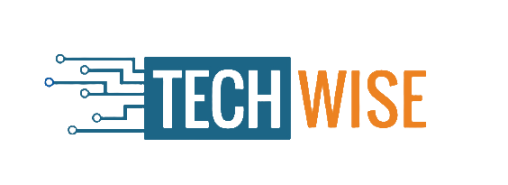Here are seven of our favourite tech tips for boosting your productivity without shaking up the entire way you work:
- Take (keyboard) shortcuts
- A world of integrations and widgets
- Use tech to beat tech
- Do more in documents
- Get a second monitor
- Put more effort into your calendar.
- Get a password manager
1. Take (keyboard) shortcuts
Here are some of the simplest and most effective ones to broaden your horizons beyond copy and paste.
For Windows
- Ctrl + Home moves the cursor to the beginning of the document
- Ctrl + End moves the cursor to the end of a document
- Ctrl + Backspace will delete entire words at time instead of letters
- Ctrl + L locks the page
- Ctrl + Shift + V pastes everything you have copied without formatting as plain text
For Mac
- Command + Up arrow to get to the beginning or Command +Down arrow to get to the end of a document or text
- Command + W closes everything
- Alt + Command + M to minimize everything and Command + M to minimize the current window
- Command + Space opens up Spotlight
- Command + Shift + ] or Command + Shift + [ cycles between your tabs
Universal
- Hold down Ctrl/Cmd and Shift and then press the period key to bump the font size up by one point or the comma key to bump it one size down
- Alt/Command +Tab to cycle between open programs
2. A world of integrations and widgets
Here is a quick roundup that could help you find your next tool:
SwiftKeyboard: A simple application from Microsoft that learns how you type, and your most commonly used phrases, and makes suggestions based on your history. Free.
Todoist: A phone app that lets you track your to-do list, plan things weeks in advance, delegate certain jobs and generally boost your organizational nous. Free version available, premium version costs $3 a month.
Grammarly: An AI-powered grammar and spell check add-on that corrects words and phrases more effectively than built-in tools. Free version available, premium version costs $11 a month.
Serene: A Mac application that helps you create an optimal work environment by asking you to define your daily goals, plan your day and help you to block out distractions. Free trial available, usually $4 a month.
Docusign: Digitally add your signature to any document and do away with printing, create re-usable and standardized documents. Updates individuals when things are signed or if something needs attention. Free trial available or $8 a month.
Pocket: Lets you save articles and other items to be read later when you have the time, all stored in one handy place so you don’t have to keep a tab or window open. Free.
3. Use tech to beat tech
There are plenty of ways to optimize your hardware to be a help instead of a hindrance. Most people know where features like silent mode or pause all notifications are on their phones, desktops and laptops, but you can go a step further with add-ons and applications like the app and website blocker Freedom, or StrictWorkflow, which enforces a 25:5 minute workflow: 25 minutes of distraction-free work, followed by five minutes of break.
Use these to assign yourself rest periods and then stop your device from accessing other non-work related applications until your break time arrives.
Similarly, Apple devices come with a Self Control app and a Screen Time add-on which tells you how much time you spend on your phone using different applications. You can also set limits if you think your screen time is getting out of hand.
If you want to speed up, consider pairing a keyboard with touchscreen devices like tablets. Depending on your typing speed and capability using QWERTY, this could level up your productivity quite significantly.
Likewise, plenty of Android apps support split-screen usage, so you can keep a document up alongside a webpage or spreadsheet. This means you won’t have to keep swapping between windows in the middle of your flow.
4. Do more in documents
For those who use Office 365, the integrated thesaurus is quite helpful. To prevent redundancy when creating content—or just to sound smarter—just right-click on any term and choose “synonyms” to see the complete list of options. The in-document thesaurus is also accessible while you are writing.
Many people are unaware of Google Docs’ voice-to-text capability, which is a useful tool if you utilize Google Workplace. Enter ‘Tools’ and turn on voice typing, or use the shortcut Cmd/Ctrl + Shift + S. Excellent for people who type slowly or who communicate better in person than in writing. You can quickly and easily transcribe an interview, video, or podcast with very little effort because this also works with audio recordings.
5. Get a second monitor
If your job requires you to spend a lot of time in front of a computer, having a second or even third monitor can be quite beneficial to your productivity. Your mouse will be able to move between the monitors as smoothly as if there were no space between them.
The benefit of a dual monitor arrangement is that it makes it easy to use numerous applications and keep multiple documents open at once for optimal visibility. Dual monitor setups are becoming industry norm in many technical professions. It becomes useful when comparing two versions of the same document.
It doesn’t take a tech genius to get it working either, all you need is a cable and your extra screen.
This simple change to how you work can add a whole new level of flexibility and claw back lost time.
6. Put more effort into your calendar.
Despite being a built-in feature on all smartphones, the calendar app is incredibly underutilized. However, by using it to make your to-do list come to life, it might alter your perspective on time by highlighting the strict constraints of the typical workday.
Uplevel your to-do list by putting your daily tasks on your calendar. This will make it much simpler to quickly understand how much you can actually get done in a day. This might assist you in determining what should be prioritized.
There’s less likelihood that outside distractions will disrupt your flow when you share your calendar with your team, letting them know when you’re taking a break and when they should ask you questions.
Take it a step further and use voice-activated assistants to invite people to meetings and add tasks and events to your calendar.
You already have one of the most effective productivity tools available to you, which is this one.
7. Get a password manager
How much time do you waste attempting to recall passwords that you’ve forgotten? Maybe not as much as Stefan Thomas, a German programmer who resides in California and is believed to be worth $220 million in bitcoin, but he can’t remember the password to access it. Still, a good chunk of each month is spent trying to recall our special combinations or using the ‘lost password’ link to create new logins.
The average person has between 70 and 80 password protected accounts, says password manager NordPass, yet most of us can only remember a few combinations. NordPass also found that 12345, 123456, and 123456789 were the top three passwords in 2019 (facepalm).
So what does a password manager do? Download the manager onto your computer and onto your smartphone as an app. You will have to remember a single password in order to log in to the manager. The password manager remembers all your logins for you and, each time you visit a password-protected site, it will log you in.
Additional features help users with good password hygiene, for example, alerting you when your passwords may have been compromised by a cyber attack and need to be changed.
Popular choices include 1Password, Dashlane, Google Password Manager, Keeper, and LastPass. Some are free, while others charge a fee.
You may also like:
- First Tesla Cybertruck Police Car in the World
- Navigating the Frontiers of Frontend Development: Trends and Insights
- The Road Ahead: Assessing the Progress and Societal Impact of Autonomous Vehicles
- Lego reveals NASA Artemis rocket and Milky Way sets coming in May.
- This revolutionary triple-laser projector can display a 150-inch image with 3,000 lumens of brightness, so forget about OLED TVs.